Welcome to part two of the series I started here! We will pick up with going over the necessary services to support the OpenTelemetry data being pumped in from our sample web application. We will utilize Docker compose as it provides a simple and easy way to orchestrate the necessary containers to send our observability data to. OpenTelemetry Collector will be used as a central hub for receiving the observablity data from our application. We can then distribute data across a variety of services including Grafana Loki for logs, Grafana Tempo for traces and the Prometheus time series database for metrics. Finally, viewing the observability data in meaningful ways will require use of the popular Grafana visualization platform which provides us with data exploration tools for the aforementioned data types as well as graphical tooling to create graphs and dashboards from. Ultimately, the tools at our disposal enable us to build the elusive “single pane of glass” view for our application and how it is performing. Let’s jump in!
OpenTelemetry Collector
The OpenTelemetry Collector is a service used to glue disparate observability solutions together. Think of it as the “hub” in a wheel and spoke architecture. Our web application will use the OpenTelemetry Protocol (OTLP) supported by the OTEL collector to send all observability data (logs, traces, metrics) in a consistent way. This means our application only needs to take on the exporter dependency mentioned in the first part of this series for OTLP. All the data is thus sent to the collector “speaking the same language” vs having different protocols and specifications that would need maintained and supported. An added benefit of this approach is that if each application “speaks OTLP” we can spin up an auto scaling/load balanced environment that all our web applications and services (potentially written with a microservices architectural style) send observability data to, allowing for reuse of code, configuration and potentially infrastructure across our environment.
Configuring the OTEL collector allows us to use solutions potentially outside the OpenTelemetry ecosystem. For instance, metrics can be stored in a variety of data stores such as time series databases like Prometheus, traces can be stored in Grafana Tempo and logs in Grafana Loki. Rather than have our application directly talk to these tools, the OTEL collector intermediary gives us the opportunity to transform the data or perform some other pre-load activities. Typically this is setup using some YAML based configuration that the OTEL collector understands and utilizes to transform and forward observability data to the down stream solution (such as Prometheus).
OpenTelemetry Collector Configuration
I recommend you start by creating a folder in your solution for these configuration files called observability or something similar. Inside that folder create a file called otelcol-config.yaml Let’s walk though the core sections of the yaml file typically present. For a more comprehensive look, examine the official documents found here. The YAML below is broken up into four key sections: receivers, processors, exporters and services.
Receivers are observability data providers. Our applications wire up to the OTLP protocol endpoint(s) documented below and send all their OTEL data for ingestion.
Processors are an optional but recommended configuration element for the OTEL collector. These items give us a chance to modify or transform observability data before they are exported/delivered to downstream tools and databases. The batch processor noted in the configuration sample is responsible for compressing and grouping observability data. This makes more efficient use of the networking connections in our solution architecture.
Exporters simply send data to the desired destination(s) after processing has been performed. Note, we are setting the default logging level for all exporters to “Debug” in this section. This ensures you will get some data in this demo, but it may not be the desired level in production or when you are paying for log volume in a cloud/vendor solution.
Services are essentially an index of the receivers, processors and exporters configured within the other sections. Ultimately, the configuration here determines what services are enabled in the OTEL collector. The sub-section pipelines allows us to wire up configuration for logs, metrics and trace data in different ways. You will notice the configuration utilizes OTLP for all the observability data points as the receiver. The batch processors also ensure efficient use of network resources for metrics and logs.
Let’s now walk through each tool we will utilize for each type of observability data.
| |
Grafana Loki
Let’s talk about logs. Logs are preferably structured data points providing valuable insight from a given application. They should be used in conjunction with traces and metrics to provide a complete picture of how your application is performing and what it is doing at a given point in time. Grafana Loki is an open source solution that provides storage, aggregation and query capabilities for you guessed it, log data.
Basic configuration of Loki is pretty easy to accomplish. First let’s setup a resource processor for Loki by adding the following yaml to our original snippet.
| |
A resource processor is used to add, update or delete resource attributes on telemetry data. These key-value pairs provide contextual information about the source of the telemetry. In this case, we are adding a new attribute (inserting) with the key loki.resource.labels. Here we set the value to the service name producing the logs.
Next let’s define an exporter in our yaml file.
| |
The above yaml wires up an OTEL exporter for Loki by providing the endpoint to send log data to. Note, this is not a production safe configuration as we are not using https to keep things simple. In addition, some default log labels are applied for job and exporter information. Be aware that if all default labels are omitted and there are no other labels on the log it will be dropped.
Finally, we wire up the pipeline to send log data to the appropriate processors and receivers. Make the following yaml updates below.
| |
Notice how we are processing log data with our resource processor and exporting to our Loki exporter. It should now make sense why there are called “pipelines” as we are essentially stitching together receivers, processors and exporters to provide a given type of observability data in our desired format to downstream services.
Grafana Tempo
Now that you understand the workflow involved with configuring a service, let’s setup Grafana Tempo for trace data. Tempo is another open source Grafana Labs solution for analyzing and storing distributed trace data. The following yaml updates in otelcol-config.yaml are required:
| |
We do not have a processor to run on our data so this configuration is a lot more simplistic. Essentially, we are declaring an exporter for Tempo with the desired endpoint and again disabling https. We then forward our data from the OTEL collector OTLP endpoint directly to Tempo’s. Easy peasy lemon squeezy.
Tempo requires some additional configuration. In your observability folder add a tempo.yaml file and paste in the following details:
| |
For an in-depth discussion what these settings accomplish, see the official documentation here. Note, we are using metrics generator to send metrics generated from trace data to Prometheus which we will configure next.
Prometheus
Prometheus is an open-source systems monitoring and alerting toolkit that provides a multi-dimensional time series database organized by metric name and key/value pairs. We will send our metric data there by adding the configuration below:
| |
Again, we simply declare the endpoint for the Prometheus exporter and push the data to it using the batch processor.
Prometheus requires a little more configuration of its own as well. Create the following file in your observability folder and name it prometheus.yaml.
| |
Essentially, we are collecting metrics from the OTEL collector, Tempo and even Prometheus itself with this configuration. See the official documentation for further details.
Running the services
First we must create one more configuration file to create an index of datasources for the Grafana visualization platform to be aware of. Create grafana-datasources.yaml in your observability folder as follows:
| |
This file literally wires up datasources we configured previously and dependencies between them (such as stitching traces to metrics and logs). This index will allow Grafana to visualize and query the data.
Utilizing Docker desktop run docker compose up on your terminal in a directory with the following docker-compose.yaml file a level up from your observability folder. Note, the volumes configured for data persistance across restarts of the services and linking to the configuration files we created.
| |
Congratulations! It has been a bit of a journey to get to this point. If all spins up as it should, then visit in your browser http://localhost:3000. If you click on the hamburger menu and Explore you should see the following datasources in the drop down:
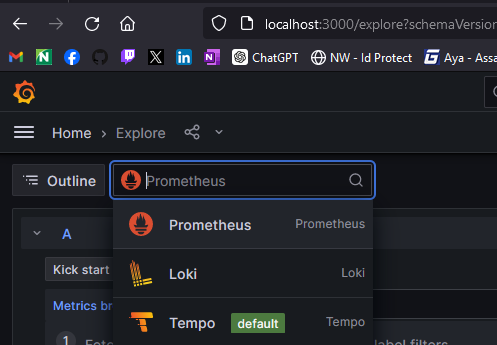
Set your appsettings.json in your web application from the first post as follows for these properties to enable OTLP as our exporter:
| |
Run your web application and make some API requests to generate some data. If you query Loki in the Grafana UI you should see log data like the following (note the job filter is set to "web-app-1"):
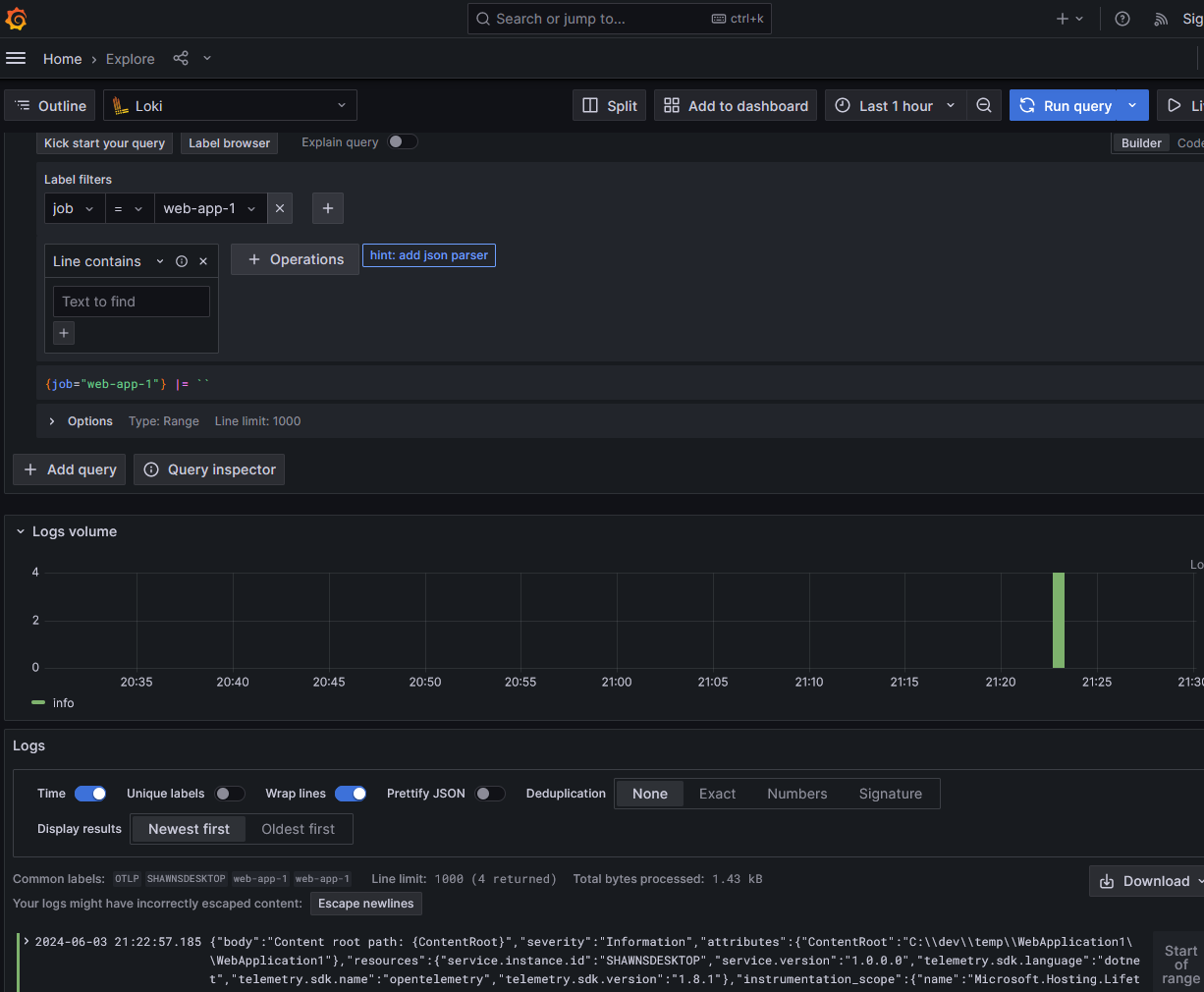
Tempo will have trace data along with a fancy flame graph when you select a trace ID:
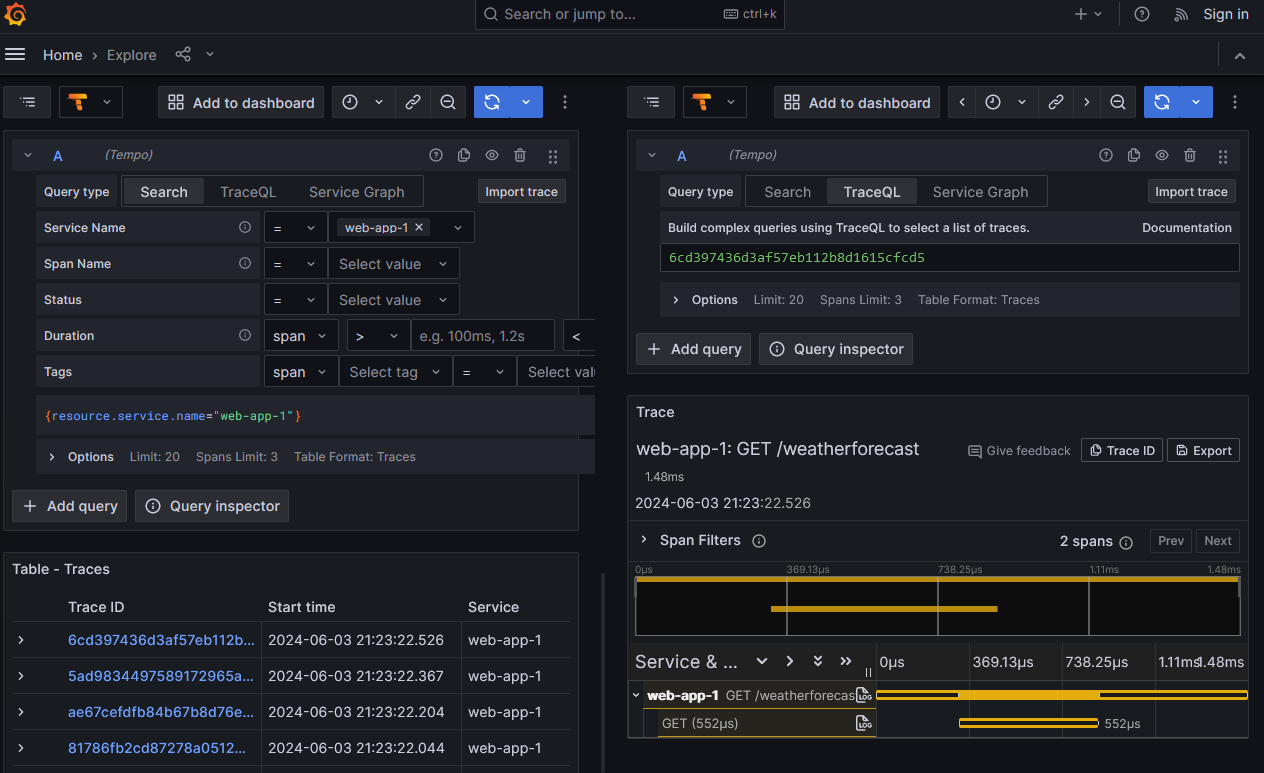
Finally, Prometheus will have a host of metric values for your perusal:
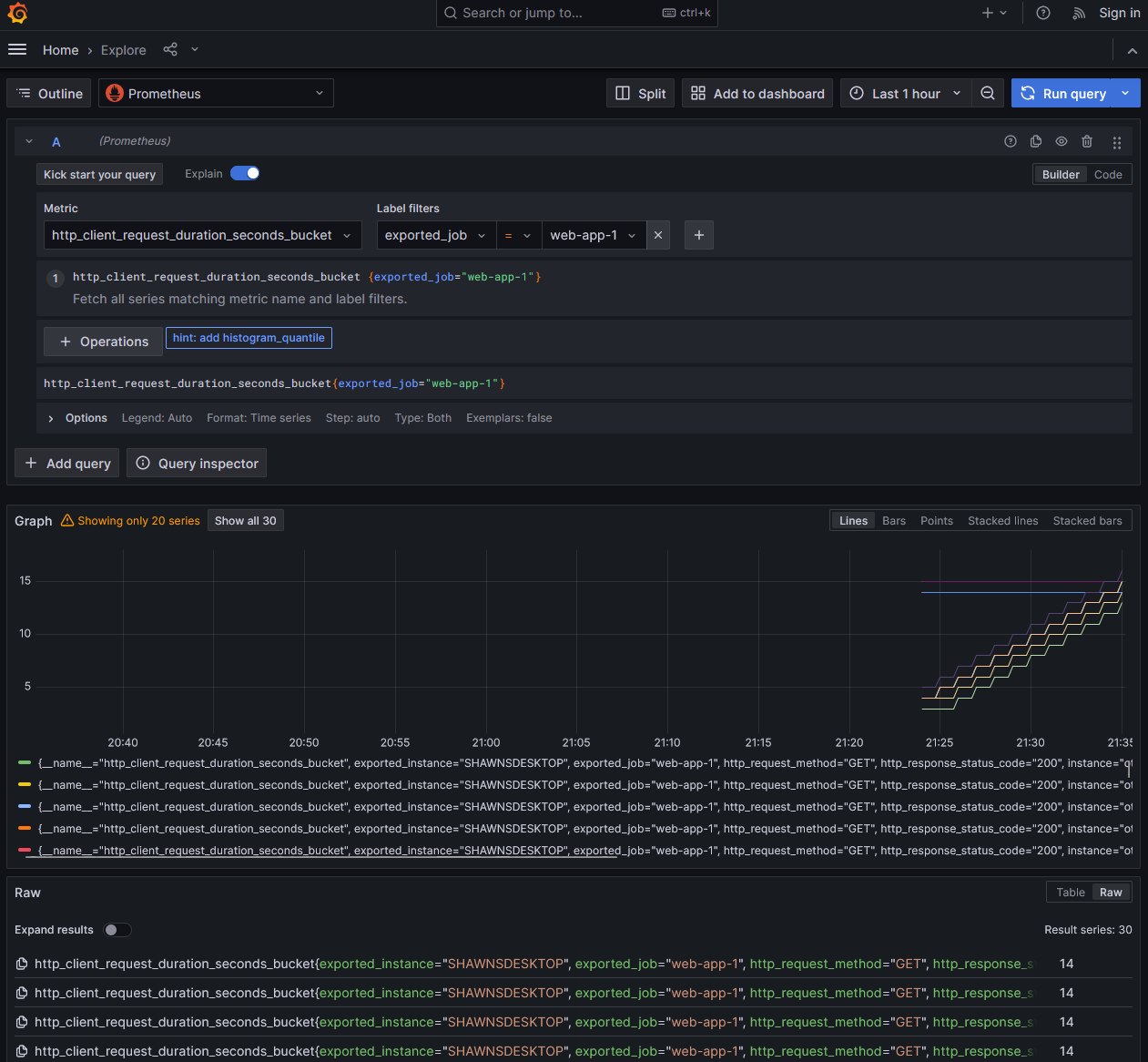
Feel free to experiment and build/install visualizations to your heart’s content!